How to print large excel sheet on one page
October 4, 2022

Those who work in Microsoft Excel every day face this problem frequently- “How to print large excel sheet on one page”. When the printout is received from the printer, it is printed on multiple pages. But it was expected to print on a single page. Maybe it is printed on two pages for only one or two columns. See, it is a waste of paper also. There is some solution for this maybe you do not know.
Besides these, Some people fight with margin and cell width to print large excel sheets on one page. But it is not about reducing margin and cell width if you know the right technique. Today in this content, you will learn how to print a large excel sheet on one page. Let’s get started.
Before printing, don’t forget
Before you print anything in Excel, don’t forget to do two things.
- Page Setup
- Print Preview.
If you want to print a large excel sheet on one page, these two are very urgent to know. I will describe it shortly.
How to page setup in Excel
Everything you need to perform for page setup is available under the Page Layout menu. See what this looks like in Excel.
Under this Page layout menu, you will find four essential items for page setup.
- Margin: Set your margin from here.
- Orientation: Set your paper orientation portrait/Landscape.
- Size: Select your paper size A4/A3/A5/legal etc.
- Print Area: Set your print area on which part of the spreadsheet you want to print. First select from the spreadsheet, then click set print area
How to check the print preview in Excel
Not only in Excel, anything you print on your printer, check print preview first. It is your first duty before printing. Print preview means how it will look after printing in your desired paper size. If you find any mismatch in the print preview, you have a chance to correct it before printing. For this, you need to complete the page setup first.
Follow the below instruction to check the print preview of your excel spreadsheet.
Go to the File menu> Print you will see the Print options with a print preview.
The keyboard shortcut is Ctrl+P

Here, you can see the print preview with page setup options. You can change the paper size, margin, etc.
Different ways to print a large Excel sheet on one page
In Microsoft Excel same task you can perform in many ways. I will show you different possible ways to print a large Excel sheet on one page. Let’s start.
Solution one: Scale to fit (Best way)
This is the best way to print large Excel sheets on one page. Go to Page Layout Menu, Scale to Fit group. It looks like the below screenshot.

See, there are three options available here. 1) Width, 2) Height, and 3) Scale. You can adjust your page by changing the width and height options. Still confused. Just follow the instruction below.
By default, the width and the height are set to Automatic. If you are having trouble with a few columns, [Image 01]set the Width to 1 page and set the height to Automatic. Your column will now appear on one page but the rows may be extended to more than one page.
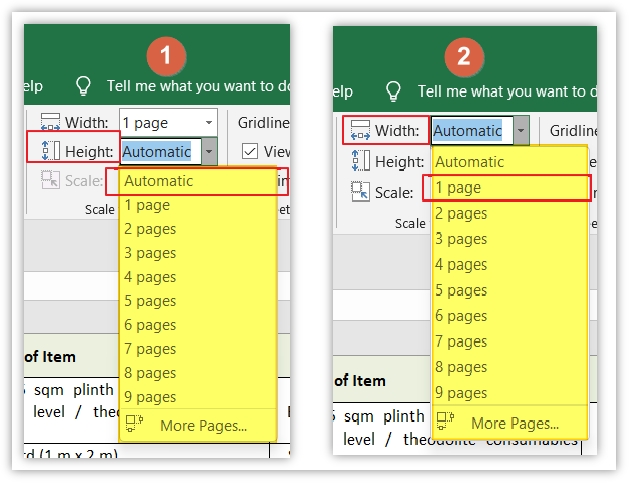
If you have issues with the rows you may do the same process just the opposite. [Image 01] Set the width to Automatic and set the height to 1 page. If you have a problem with rows and height, in that case, set both the width and height to Automatic. Your problem will be solved at once.
Solution two: From the print menu
From the Print menu Settings option, you can do the same task. See the image below. You have Five options to complete your requirement.

Fit Sheet on one page: Shrink the printout so that it fits on one page.
Fit all columns on one page: Shrink the printout so that it is one page wide.
Fit all rows on one page: Shrink the printout so that it is one page high.
Custom scaling option: Here you can change your orientation and adjust the percentage to fit how many pages you need.
Solution three: Adjust column width or Row height manually
It is the manual way to adjust your column width or row height. To perform this process go to the View menu and select Page Layout.
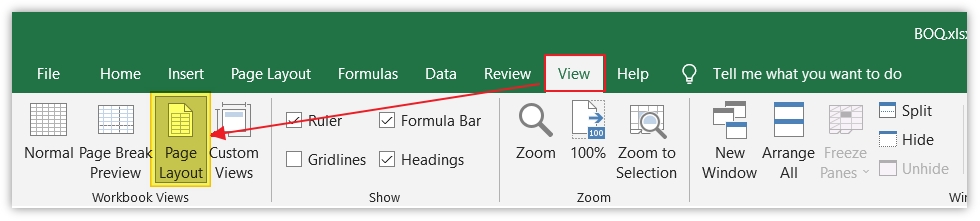
You can adjust column width and row height as you required. Like the below image shared.
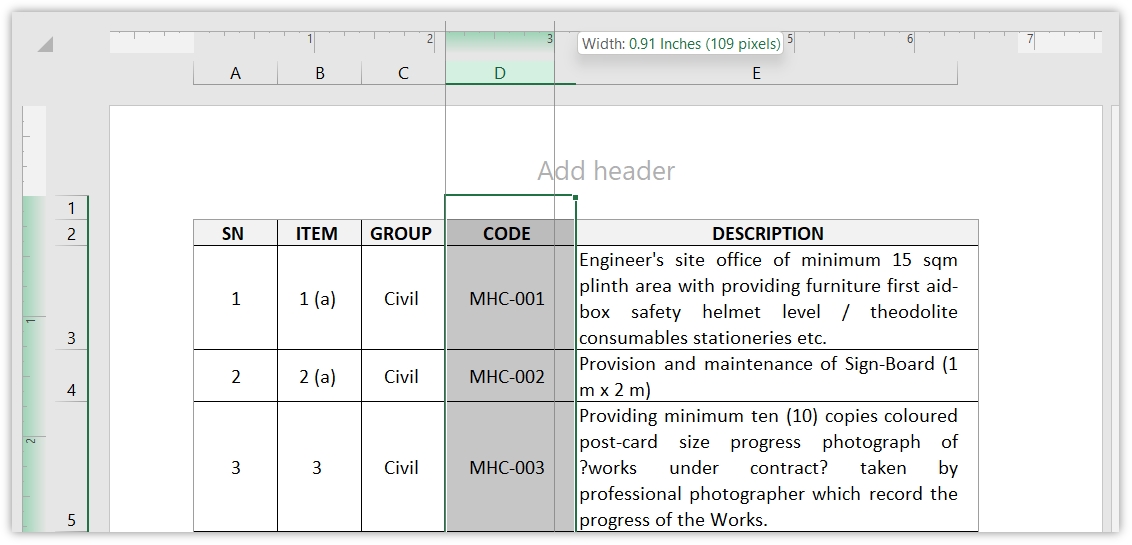
Once you have adjusted all columns and rows on one page you are ready to print. You can use the Wrap Text button to adjust text inside a cell. Once your are done you can back to the normal view View menu> Click Normal.
Solution Four: Hide/Delete unnecessary columns/rows
Sometimes, you do not need to print all columns or rows. In that case, for printing purposes hide/delete unnecessary columns/rows. Please make a copy of your Excel sheet before deleting anything from it. Or don’t save it after deleting it.

Solution Five: Change the page margin
Sometimes, changing the page margin can help to print large Excel sheets on one page. You can use a Narrow margin or you can use a custom margin as per your need.
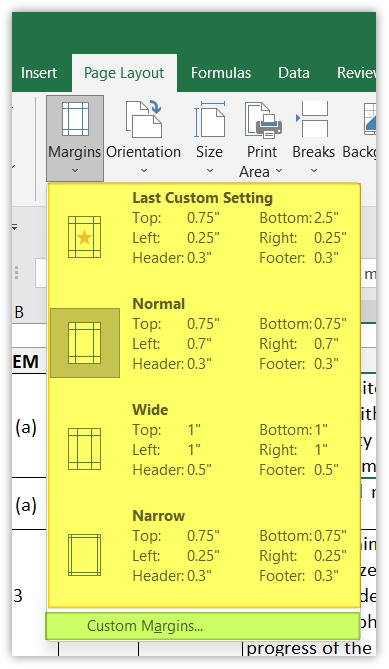
Solution Six: Change the page orientation
Sometimes page orientation also can solve your problem. You can try it before deleting/hiding any columns/rows. To change page orientation you go to the Page Layout> Orientation.

Solution Seven: Reducing font size
Reducing font size also can help you to print a large Excel sheet on one page. You can do it in two ways. Select full spreadsheet and go to the Home Menu> Click font size to select smaller font size. You can use the mouse pointer to select the whole table or use the keyboard shortcut Ctrl+A
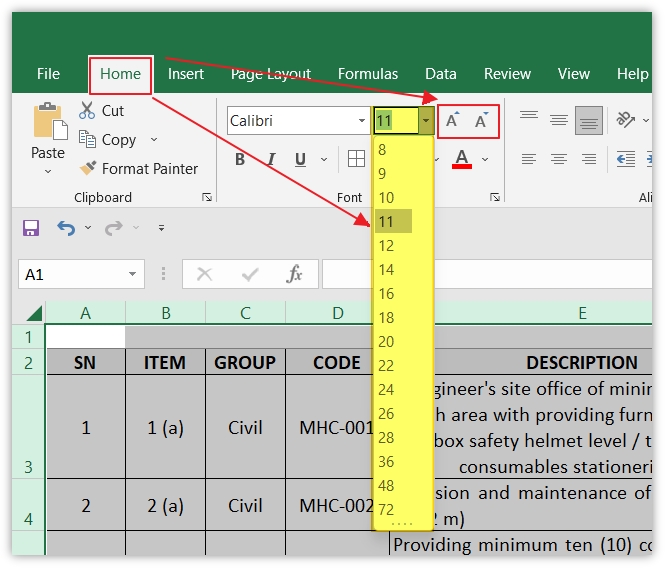
Use Print Titles when your Table is more than one page
When your table is printed on more than one page you should have titles on every page. Other-wise it looks naked. how to do that, right? Microsoft Excel also has this feature to solve your issues. First, select your whole table from the spreadsheet then go to the Page Layout menu and click on Print Titles. You will have a window like the below image.

If the print area is set already there is nothing to do. The last step Rows are to repeat at the top. Selecting it will bring you to the table you want to print. Select the row/rows that you want to print on top of every page and press enter.
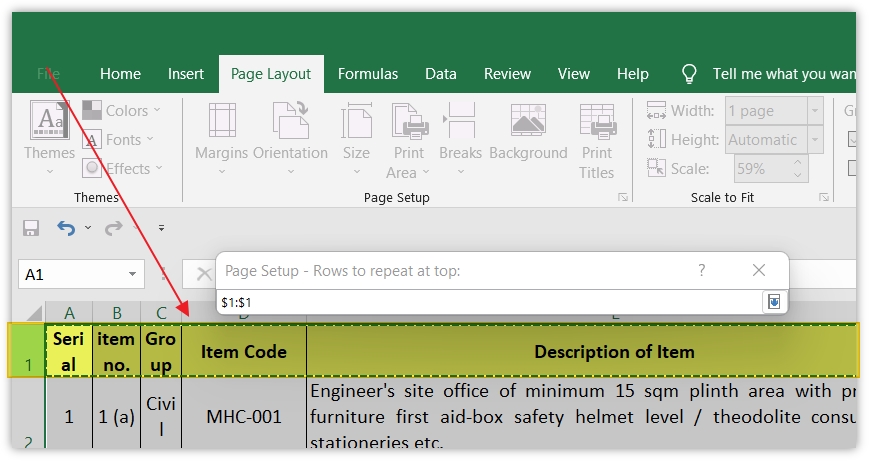
Dear learners, I hope my effort will help you to understand How to print large excel sheet on one page. If you face any issue feel free to make a comment below. I will reply to your comment to the best of my knowledge. Thank you.
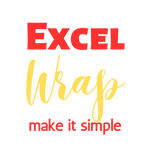


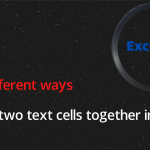
0 Comments