How to copy table from Excel to word
October 26, 2022

While working, we often need to add tables in Microsoft word. Though you may find table commands in MS word, you may feel comfortable preparing your table in MS Excel and then copying the table from Excel to word. Today, in this article, I will guide you on how to copy a table from Excel to word. I will show you the three easiest ways to perform the task.
Three most effortless ways to copy tables from Excel to Word
Use keyboard Shortcut
This is the most convenient and easy way to copy a table from MS excel and paste it into a Word file. Okay, let us describe the procedure. Please follow the steps below to learn.
- Select the table by using your mouse cursor.
- Press Ctrl + C on your keyboard to copy the table in clipboard.
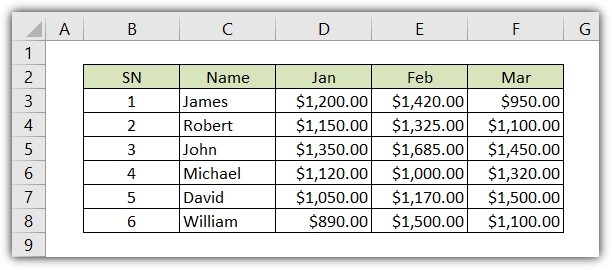
- Now open the word file where you want to paste the excel table.
- Press Ctrl + V on your keyboard to paste the table.

The benefit of this process is you can format the table as a Microsoft Word table. You can edit, modify and change color whatever you want to do.
Paste Special features in MS Word
Microsoft Word has a fantastic feature called Paste Special to paste anything into it. When you go for the paste special command and paste an excel table into a word file you will find two options to choose from.
- Paste as a linked object.
- Paste as a static object.
Both of the options are great with their own features. I will describe here what facilities you can get from them.
Paste the table as a linked MS Excel object
- Select the table or range of cells from excel worksheet and Press Ctrl + C on your keyboard to copy your table.
- Open the word file and place your cursor where you want to paste the table.
- Go to the Home tab, click Paste, and select paste special from the paste options.

- The Paste Special dialog box will open. Choose the Paste link radio button and select Microsoft Excel Worksheet Object from the list.

- Press OK to complete the task.
Your selected table from the excel file is in the word file now. The basic facilities you will get paste link is if you change any value of any cell it automatically reflects on the word file as both are linked together.
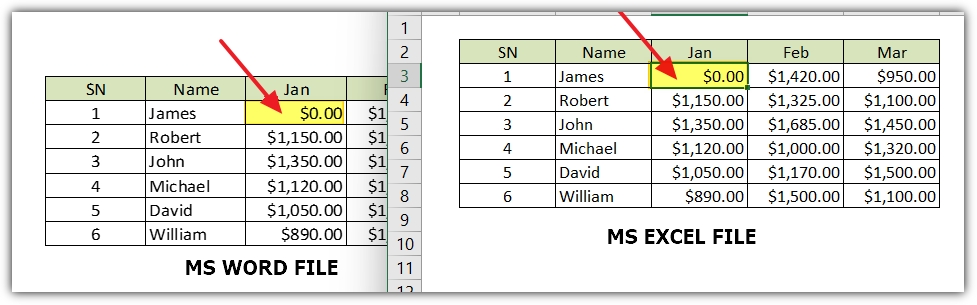
If your word file does not update automatically please follow the steps below to update.
- Save your MS Excel file first.
- Right-click on the table already pasted in Wordfile and select the Update link from the menu.
Read More: How to sum up using Excel; SUM Function explained.
Paste the table as a static object
- Select the table or range of cells from excel worksheet and Press Ctrl + C on your keyboard to copy your table.
- Open the word file and place your cursor where you want to paste the table.
- Go to the Home tab, click Paste, and select paste special.
- The Paste Special dialog box will open. Choose the Paste radio button and select Microsoft Excel Worksheet Object from the list on the right.\

- Press OK to apply.
Maybe you do not know this is actually an embedded excel sheet in a word file. If you double-click the table in Microsoft Excel will open in front of your Microsoft Word file to edit or modify.
Paste the table as a linked Image
- Select the table or range of cells from excel worksheet and Press Ctrl + C on your keyboard to copy your table.
- Open the word file and place your cursor where you want to paste the table.
- Go to the Home tab, click the Paste button, and select paste special.
- The Paste Special dialog box will open. Choose the Paste link radio button and select Picture (Windows Metafile) from the list.

- Press OK to perform the task.
Your selected table from the excel file is in the word file as an image now. The basic facilities you will get as a paste link is if you change double click on the image the Excel file will open and you can edit or modify the image there. After saving the excel your image in the word file will be updated automatically.

Read More: How to print large excel sheet on one page
Paste the table as a static object
- Select the table or range of cells from excel worksheet and Press Ctrl + C on your keyboard to copy your table.
- Open the word file and place your cursor where you want to paste the table.
- Go to the Home tab, click the Paste button, and select the paste special from the list.
- The Paste Special dialog box will open. Choose the Paste radio button and select Picture (Enhanced Metafile) from the list.

- Press OK to finish the task.
Basically, it is fixed and farm, this image will not change as it is a static object. We can have an experiment to check by data changing.
These are the methods of copying a table from an MS Excel file to paste it into an MS Word file. I have tried to guide you through all possible methods on How to copy tables from Excel to word and I hope this article will be helpful to you. If you feel that it is really helpful content for you please post a comment for us. Thanks a lot for reading our content.
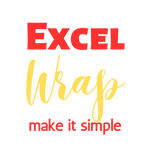



0 Comments